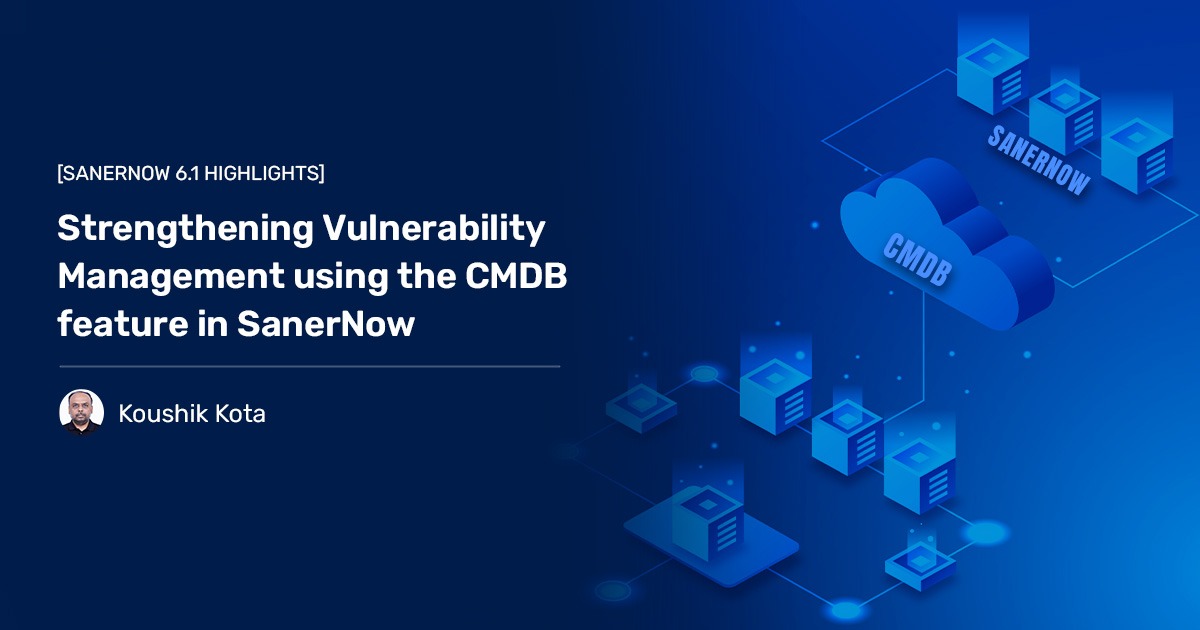Configuration management database (CMDB) gives vulnerability management a strong underpinning. CMDB functions as a centralized database that contains information about software and hardware components used within the IT environment. It is one of the cornerstones of vulnerability management and makes the entire process more robust.
You will be able to quickly identify asset classes having issues, phase them out, or substitute them to dampen the chaos caused by their errors, preventing the IT environment from spiraling out of control.
SanerNow, your favorite fully integrated, continuous, automated vulnerability management platform, is now powered by the CMDB feature. How does it help you? With the SanerNow CMDB feature, you get a comprehensive understanding of the IT environment, risk assessments based on asset categories and their configurations, or keep a record of assets to ensure compliance. It strengthens your attack surface management efforts and improves IT operations.
Here are a few good reasons why CMDB is needed for vulnerability management:
-
- A well-maintained CMDB gives clarity to the IT environment, ensuring better visibility and transparency.
-
- Enables risk assessment efforts by identifying relationships between assets and configurations and finding any security gaps
-
- Get precise information about systems having certain types of vulnerabilities and ensure faster remediation efforts.
-
- Gain a comprehensive view of IT infrastructure and the interdependencies within.
How to import CMDB data into SanerNow
Go to the Control Panel Page. Click the Manual Import button under the Discovery section on the Control Panel page. Click the Select File button on the right side and select the CMDB data file.
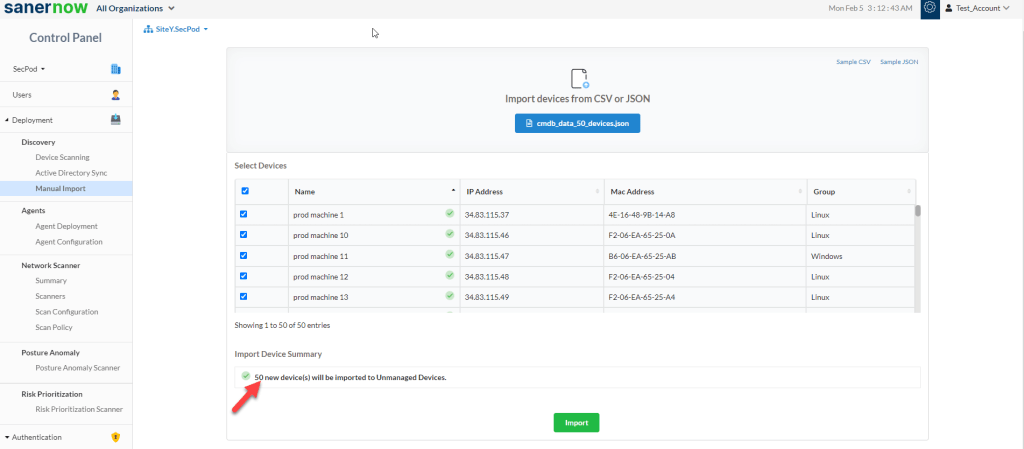
When you successfully import the file, your screen will look like the one below.
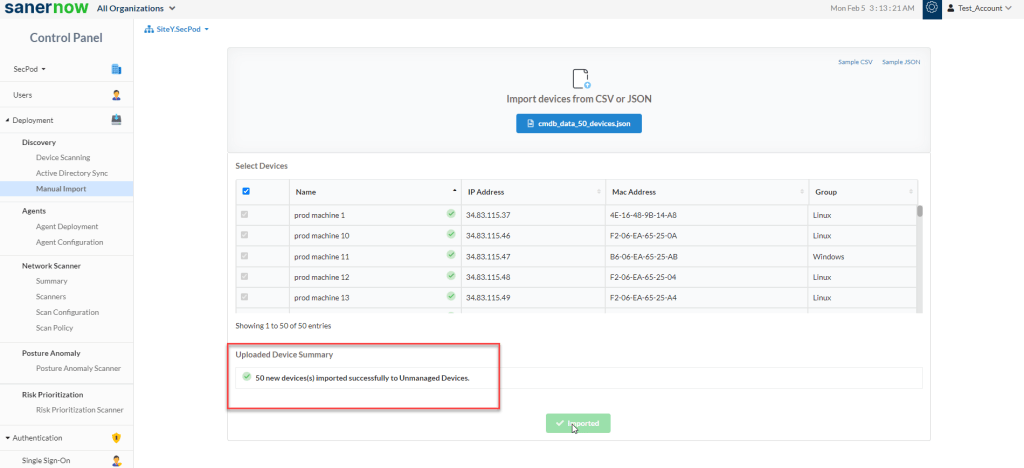
In the above example, we’re importing 50 devices into SanerNow. After a successful import, all these devices will appear in the Unmanaged Devices section on the Managed Devices page.
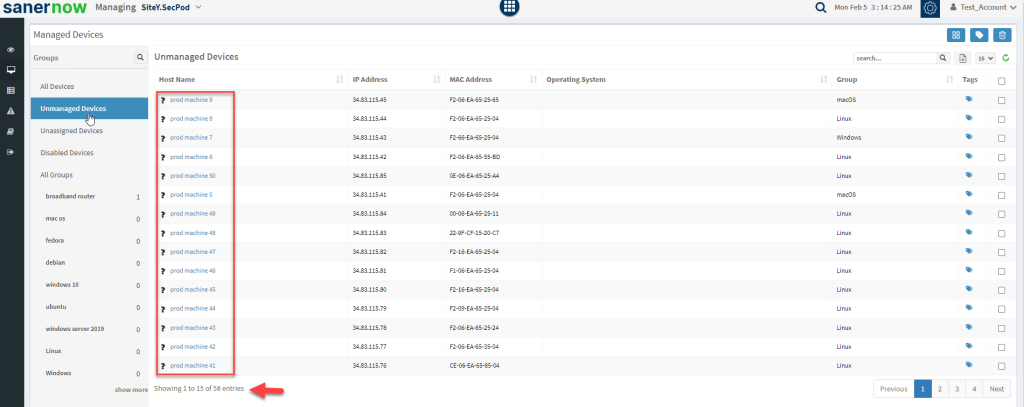
How to export device data from SanerNow
SanerNow enables you to import device data into your CMDB by exporting it.
On the Managed Device page, click the All Devices button on the left side of the page. All the devices that have SanerNow Agent installed on them are listed.
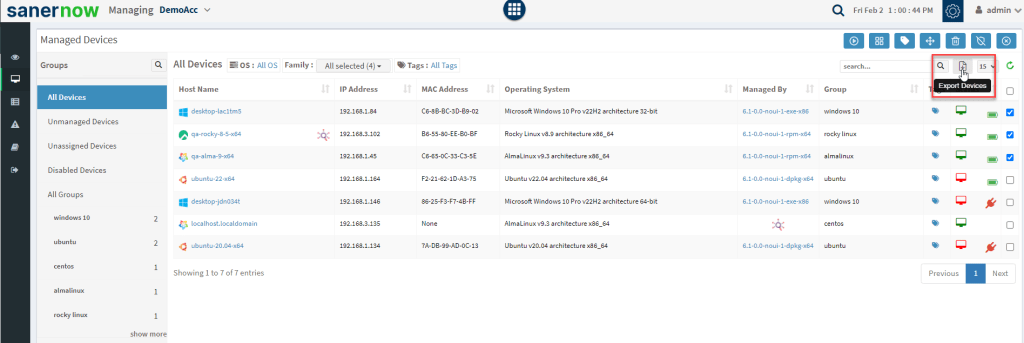
Click the Export Devices button. You can choose the file format to be either CSV or JSON.
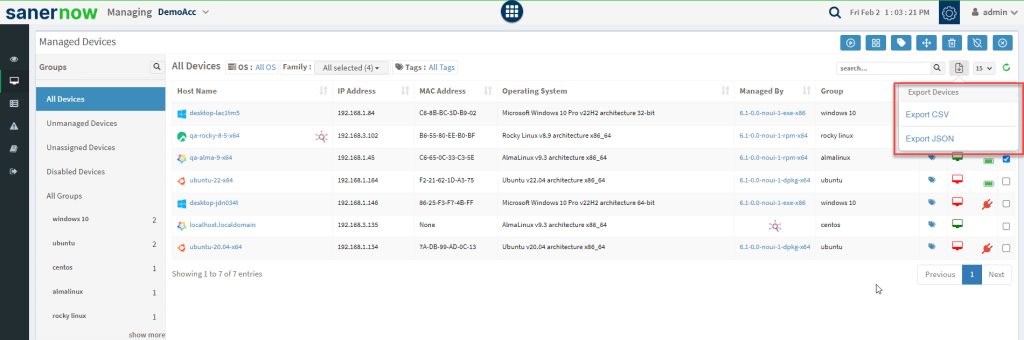
Once you confirm the file type for the export file, SanerNow will download the file on to your device.
Secure your device and your Organization with SanerNow.