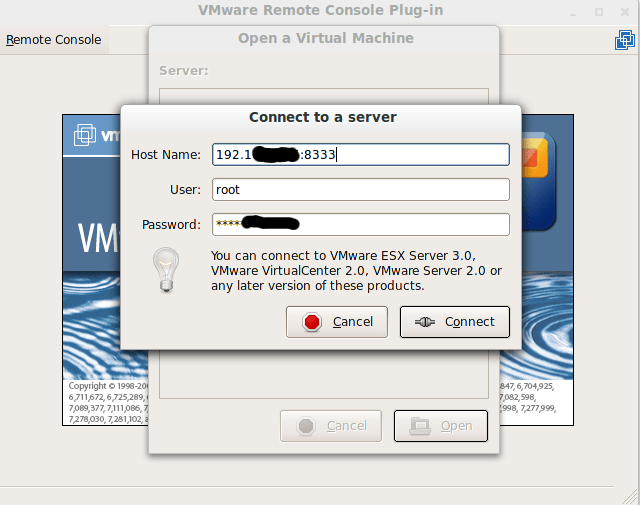In firefox version 3.6 or higher, VMware Remote Console Plug-in will not load properly. To open VMWare Remote Console, there is a small hack were we can load VMware Remote Console independently without running older version of firefox. A good patch management tool can prevent such attacks.
Skip to step 5 if VMware Server and VMware Remote Console Plug-in are already installed.
1) Install the VMware Server 2.x
2) Access VMware Web Access Management
http://localhost:8222 OR https://localhost:8333
3) When we try to access console tab it complains saying “The VMware Remote Console Plug-in is not installed or could not be found.”
4) Click on “Install plug-in” to install the VMware Remote Console Plug-in as a firefox add-on.
5) Now we can find VMware Remote Console Plug-in inside “.mozilla” in your home directory under “extensions” folder. Below command will give the path of VMware Remote Console Plug-in
user@ubuntu# cd ~/.mozilla && find . -iname [email protected]
6) Copy VMware Remote Console Plug-in directory to your chosen path.
user@ubuntu# cp -r ./firefox/acdnde.default/extensions/[email protected] ~/vmware-console
7) Change directiory “~/vmware-console/plugins/” and assign execute permission to “vmware-vmrc”. Execute “./vmware-vmrc” to get the VMware Remote Console Window.
user@ubuntu# cd ~/vmware-console/plugins/
user@ubuntu# chmod +x vmware-vmrc”
user@ubuntu# ./vmware-vmrc
VMware Remote Console appears as show below
NOTE: If it is not showing the below “VMware Remote Console” Window, Set “VMWARE_USE_SHIPPED_GTK” variable to “yes”
user@ubuntu# export VMWARE_USE_SHIPPED_GTK=yes
8) Connect to server by giving VMware server IP address with port 8333 and credentials as shown below.
9) If authentication is successful, it will list available “Virtual Images” in the VMware Server as show below,
10) Select the virtual image which we want to access.
Alternatively, we can extract the plugin from VMware Server installation located @
“/usr/lib/vmware/webAccess/tomcat/apache-tomcat-6.0.16/webapps/ui/plugin/vmware-vmrc-linux-x86.xpi” and “unzip vmware-vmrc-linux-x86.xpi”
Repeat the same procedure from step 6.
This way we can run VMware Remote Console independently without installing old firefox to get VMware Remote Console.
Cheers!!!
Veerendra GG